Browse sourcing projects
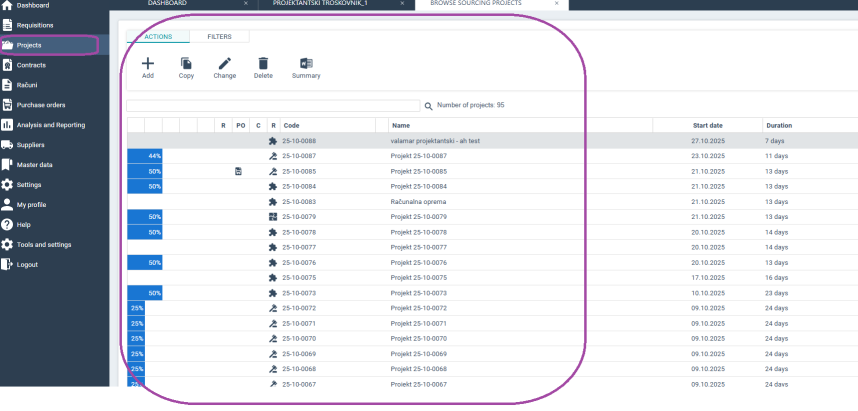
Selecting Projects from the menu opens an overview of all your active and past procurement projects.
The upper part of the screen contains a search field; project management buttons (create new, modify, delete, print) and various filters.
The lower part of the screen displays RFx-es and auctions for the selected project. You can double-click on a project, RFx, or e-auction to preview the selected record.
On the list of projects, the R column contains an icon if the project was created from a requistion; the PO and C columns contain icons if a purchase order (PO) or a contract (C) were created from the project; the last column contains an icon if the project has tenders, auctions or both.
_359x130.png)
Clicking on an icon opens the related document i.e. the requisition, purchase order, contract, RFx or auction. If there are more than one document of the same type (e.g. the project contains three RFx-es), a list of documents will be gives so that you can select the one that you want to access.
FILTERING PROJECTS
Projects can be filtered by entering a text string that is contained in one of the following attributes: project name or code, RFx name, auction name, Project Manager name.
Projects can also be filtered by entering a valid start date range, project value, project status or by selecting a Project Manager from the list.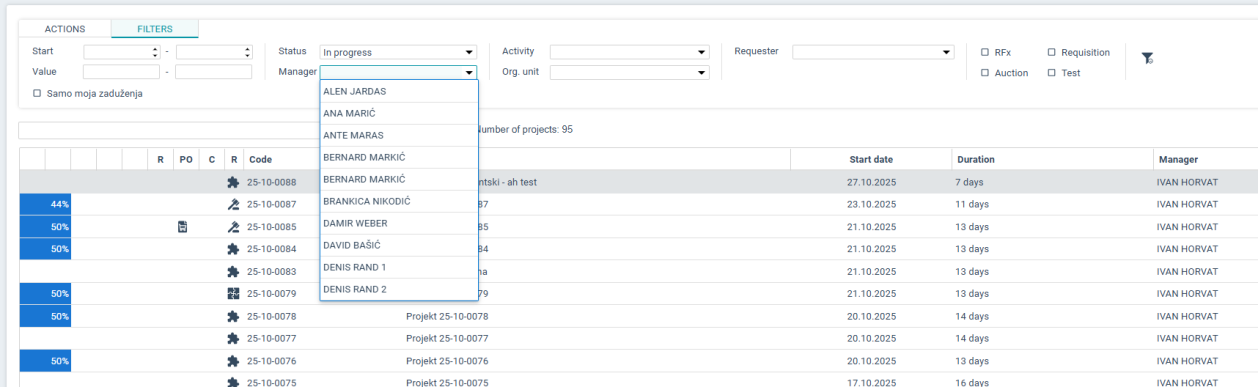
If you want to display only projects that contain RFx-es or e-Auctions, or only those created from a requistion or only test projects, you can use the filter in the upper right part of the screen.